A lot of members don't realize that our site supports multiple interfaces, often referred to as Forum Skins.
Fundamentally, there are three different graphics oriented colour schemes, plus a text based interface designed for members using Mobile or Slow Dial-Up Computer Connections. All of these styles may be selected by a member and any one of them may be saved as their own personal default preference.
The three graphics colour schemes are Light, Medium (Default) and Dark. The Medium colour scheme is the default style that new members get assigned at the time of registration to the site, as well as what all un-registered guests see. Check these pics to see what each different interface colour scheme looks like.
(Click PIC to Enlarge)
(Click PIC to Enlarge)
As mentioned earlier, the last Forum Skin is actually a text based interface called "Mobile/Dial-Up Slow Connections", designed to access the milsurps.com site from slow computer dial-up connections, cell phones, iPhones or Blackberry type devices. (Click HERE for more information)
The "Mobile/Dial-Up Slow Connections" Forum Skin looks like this ...
(Click PIC to Enlarge)
Registered members may change their own personal default colour scheme any time they wish, which will take effect every time they log into the site. The place to do this is under the personal user control panel, contained within an area titled Settings (click here), which is located at the top right corer of the web site next to the Logout link.
There are a wide range of options that can be set by a member, where they can Edit Profile Information, Edit Profile Picture, Edit Personal Avatar, Edit Signature, Edit Email & Password, iTrader Options and manage Picture Attachments you've uploaded to the site. If you've never checked out you own personal member options, you might want to click on the Settings link and poke around to see all the site options you can set to your own personal taste.
The specific option under a member's personal settings to be able to set their own personal default colour scheme is located here, close to the bottom under the title Miscellaneous Options.
Settings -> General Options (click here)
Check these pics to see how to select whichever Forum Skin (colour scheme style) you prefer, then remember to click the Save Changes button at the bottom right corner of the screen when you're done.
(Click PIC to Enlarge)
Besides setting their own personal default colour scheme, members can switch in real time, simply to test the different available colour schemes, or even the text based interface designed for specifically Mobile and Dial-Up Slow Connections. Go to the bottom of the web site and look at the left corner for a drop-down selection box.
Check these pics to see how to select whichever Forum Skin (colour scheme style) you'd like to test. Go ahead and play with each one to get a feel for it.
(Click PIC to Enlarge)
We hope these options help you decide the best way to use our forums, so that you get the most enjoyment out of your experience here as a member. If you have any questions on how to do anything covered in the instructions above, please post a reply to this educational thread and let us know.
Regards,
DougInformation

Warning: This is a relatively older thread
This discussion is older than 360 days. Some information contained in it may no longer be current.
- Knowledge Library

- MKL Entry of the Month
- Australia
- Austro-Hungarian Empire
- Canada
- Czechoslovakia
- Denmark
- Finland
- France/Belgium
- Germany
- Italy
- Japan
- Norway
- Russia
- South America
- Sweden
- Switzerland
- Turkey
- United Kingdom
- United States
- Yugoslavia
- Is my rifle authentic or a fake?
- Jay Currah's Lee Enfield Web Site
- On-line Service Records (Canada)
- Technical Articles/Research
- Forum
- Classifieds

- What's New?
-
Photo Gallery

- Photo Gallery Options
- Photo Gallery Home
- Search Photo Gallery List
-
Photo Gallery Search
- Video Club

- iTrader




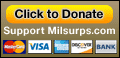
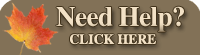







 PM
PM
