How do I upload or post images on MILSURPS.COM .... (Article by Stevo)
To add images to your post on MILSURPS.COM, you have two options:
1. Using images hosted on the web:
If you have your images hosted at a site like photobucket.com or another web hosting service you can:
(a) Include the URL address of the image in your post ie: http://photos.imageevent.com/badgerd...20_Medium_.jpg
This allows the viewer to click on the link and view the image from the host. You can also manually insert the tags [IMG] and [/IMG] directly before and after the url to make the image directly viewable within the post, like this ...
[IMG]http://photos.imageevent.com/badgerdog/generalstorage/piclinks/small/2005%2008%2005%20034%20_Medium_.jpg[/IMG]
(b) Click on the “Insert Image” button Attachment 586 (looks like a little landscape picture) when composing your post. This opens a window that you can paste your image URL address into. Paste the url into the open window and click “OK”. This automatically wraps the tags around the URL.
(c) photobucket.com also has a link available to copy called “Img”. You can copy this link directly into your post and the image will appear.
Images posted using manually inserted IMG tags or methods (b) and (c) will appear full size, like the one below.
With a big thank you to milsurps.com member Dimitri, instructions on how to post images to photobucket.com, can be found within Dimitri's PhotoBucket Tutorial (click here)
Microsoft's FREE Image Resizer (click here)
If you don't have Microsoft's Windows XP add-on called Image Resizer (This FREE PowerToy enables you to resize one or many image files with a right-click), then click on the link above and install it on your system.
2. Uploading images directly to milsurps.com.
A completely separate tutorial was created for the benefit of our members by Milsurps Moderator cafdfw (Harlan). On behalf of all of our membership, I'd like to thank him for his efforts to put together something that probably addresses one of the most commonly asked questions we receive regularly. Way to go Harlan !!
How do I upload pictures to my posts for storage on milsurps.com? (click here)
When you follow Harlan's instructions, pics will be attached to your post as shown below and are stored on our server so they never get lost.




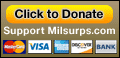
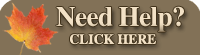










 PM
PM
