There are some members who seem to experience site time-outs, or other problems when uploading pics as attachments to their threads and posts. It often starts to be a problem concurrent to an event where members have installed or replaced their computer system, upgraded their computer's operating system to something new, or upgraded (or changed) their Internet browser to a different one.
Check this first !!
What kind of error message (if any) are you seeing on the attachments upload screen. If it appears to look like a red exclamation mark ! as in the pic below, that means that the pic you're trying to upload is too large. To save space on our server, the maximum file size for an individual pic that may be attached to a post is 3Mb (3,000,000 bytes). In order to attach a pic larger than that, you will first have to re-size it on your local computer using one of many free tools available on the Internet.
(Click PIC to Enlarge)
Check this second !!
Make sure you CLEAR YOUR BROWSER CACHE (click here) and try your upload again. In most computer-based web browsers, to open menus used to clear your cache, cookies, and history, press Ctrl-Shift-Delete (Windows) or Command-Shift-Delete (Mac). If doing that it's not obvious how to clear your cache for your specific version or browser, search your browser's Help menu for "clear cache". Also, if you didn't like the first web site on how to clear your browser cache, here's another one you that will show you ... How to Clear Your Browser's Cache (click here). It should be noted that whenever you have any kind of a problem with your Internet browser using any web site, ALWAYS clear your cache first to see if that action fixes the problem. Internet browser caches have a tendency to get corrupt from usage, unless they are cleared from time to time.
As far as troubleshooting other pic attachment issues, we have spent a considerable using 4 different browsers... Safari, FireFox, MS Internet Explorer and Google Chrome, as well as three different computers from two different geographic locations (different ISP providers).
Those tests all worked fine for us, when uploading multiple pics of different types.
The site's Advanced file up-loader software uses Adobe Java Software (click here to check) to handle the uploading process through your Internet browser. You will also need to have Adobe Flash Software (click here to check) installed to fully utilize our site's capabilities.
Everyone should check to ensure these add-on browser modules are current and active (not blocked) on their computer. Sometimes when a user upgrades their computer's operating system, changes or upgrades their Internet browser, these two pieces of Adobe web software don't get upgraded or installed properly.
Here's a bit of a primer on how uploads work on our site..
First, there are two kinds of upload capabilities available, Advanced (select multiple files simultaneously, use drag and drop with mouse etc..) and Basic (select files one at a time, but you can still create a list of several files for a single upload). When you select Manage Attachments to upload files and attach them to any post, you start with the default Advanced screen. Using your personal Edit Options (click here) page, you can set which back and forth as to which method is your personal default.
(Click PIC to Enlarge)
You can also select and switch to the Basic method of uploading from the Advanced screen, even though your default may be set as Advanced.
This is the Advanced screen and you can switch to the Basic method while viewing it.
(Click PIC to Enlarge)
This is what the Basic screen looks like after you've selected that method while viewing the Advanced screen.
(Click PIC to Enlarge)
Note: If you keep clicking on the plus + sign, you can add multiple files from your computer to create a complete list, then press the Upload button to transfer them to our site all at once. It's a similar method to the multi-file Advanced method, but avoids using the Adobe Java Software in a way that may be causing some members problems.
Finally, if using the Basic file uploading method doesn't work for you either, we need a LOT more information to trouble shoot people's issues much further. Please provide a step by step sequence of what you're doing and if you wish, email that to me (with pics of the problem) to badger@milsurps.com.As a test to see if it solves your problem, try switching and uploading to our site by selecting and using the Basic screen uploading method. If that WORKS fine, then you have something not working correctly with your Adobe Java Software, as it's used by vBulletin software which runs our site, for Advanced (select multiple files simultaneously) uploads. The solution would be to switch to the Basic file uploading method permanently, or at least until you find out which software component on your computer is not interacting with the Adobe Java Software correctly.
In your email, it would be helpful if you included the information from the site called "Whats My User Agent?".
Whats My User Agent? (click here)
You will see something that looks like this...
Mozilla/5.0 (Macintosh; Intel Mac OS X 10.10; rv:33.0) Gecko/20100101 Firefox/33.0 and an IP address shown below that.
Please copy and paste the User Agent information and the IP address shown that it says you are using, into the email you send me. It would also help me to know if your IP address assigned to your computer by your ISP is Dynamic or Static.
Note: When a computer is assigned a static IP address, it does not change and is permanently assigned. In other words, the computer always has the same IP address. Most computers use dynamic IP addresses, which are assigned by the ISP provider when they connect to the Internet. These IP addresses are temporary, and can change over time.
Hope this helps some of you ..
Regards,
DougInformation

Warning: This is a relatively older thread
This discussion is older than 360 days. Some information contained in it may no longer be current.
- Knowledge Library

- MKL Entry of the Month
- Australia
- Austro-Hungarian Empire
- Canada
- Czechoslovakia
- Denmark
- Finland
- France/Belgium
- Germany
- Italy
- Japan
- Norway
- Russia
- South America
- Sweden
- Switzerland
- Turkey
- United Kingdom
- United States
- Yugoslavia
- Is my rifle authentic or a fake?
- Jay Currah's Lee Enfield Web Site
- On-line Service Records (Canada)
- Technical Articles/Research
- Forum
- Classifieds

- What's New?
-
Photo Gallery

- Photo Gallery Options
- Photo Gallery Home
- Search Photo Gallery List
-
Photo Gallery Search
- Video Club

- iTrader




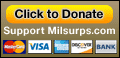
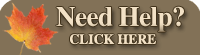








 PM
PM




