-
Contributing Member


The Singapore Police were all real shortarses and am sure that they'd have had short butts although they were all wood while we had them there.
We used to have their stuff through the big Base Workshop. Their stuff was generally very good. They had Webley revolvers while we had Enfields and Mr Amto the exeminer gave them all of our remaining Webley spares We got to know the man responsible for their weapons quite well. His name was Mr Richard Soliano. As we all came from 'up-country' for these big repair programmes he would meet us singlies (the single blokes) in Singapore City and take us out for a posh meal. Saw my first 'shortie' flash eliminator there.
With regard to my SPF L1, it is in excellent condition, showing very little signs of use prior to deactivation, its one of a batch brought to the UK for sale to civilian service rifle shooters, this one was Birmingham proofed in 1987 ... Just in time for nut job Michael Ryan to go on his murderous rampage, after the ban it was deactivated (1989). I guess fitted with Enfield made plastics when imported.
for sale to civilian service rifle shooters, this one was Birmingham proofed in 1987 ... Just in time for nut job Michael Ryan to go on his murderous rampage, after the ban it was deactivated (1989). I guess fitted with Enfield made plastics when imported.
-
-
08-29-2015 02:33 PM
# ADS
Friends and Sponsors

-
Advisory Panel


After you click on images to ENLARGE them, you may find they automatically size smaller in your browser's window making them harder to view. The auto sizing is your browser's way of keeping images entirely within the screen size you have set. Move your mouse pointer to the bottom centre of the pic and you will see an options panel appear. There will be a small square box next to the large X, which will have a pointer arrow sticking out of it. If it's illuminated, it means the pic you're viewing can be enlarged, so click on this box and the pic will EXPAND and open to its normal size. You can then grab the pic with your mouse (hold down left mouse button) and move it around to look more closely at various parts of the photo.
-
The Following 2 Members Say Thank You to Brian Dick For This Useful Post:
-
Advisory Panel


Yup, for all intents and purposes, a C1A1 rifle...
-
-
Contributing Member


That is a superb rifle, I will try and get a set of C1A1 furniture, I have a charger loading top cover here somewhere, I think its as close as I am going to get.
I wonder why all three inch patterns have different receiver cuts, the Lithgow seems to follow the Fal parent rifle the closest, with the exception of the lightening cut.
seems to follow the Fal parent rifle the closest, with the exception of the lightening cut.
-
Thank You to mrclark303 For This Useful Post:
-
Advisory Panel


Even the C1s had cuts in the receiver at first on each side of the charger guide. When loading 5 rds from the top your thumb would go down into these. Later it was deleted. Mrclark303, you should be able to scare up a Canadian rear sight, maybe a breech block carrier...there's usually something selling here in Canada if I look, but don't know what the legalities of sending it to you would be. We'd both probably end up in jail...
if I look, but don't know what the legalities of sending it to you would be. We'd both probably end up in jail...
-
-
Legacy Member

-
The Following 5 Members Say Thank You to nzl1a1collector For This Useful Post:
-
Advisory Panel


-
-
I would imagine that the machining of the body would be dependent of the machines and cutters you have available. I very much doubt whether factory A would go out and purchase a new machine do cut a certain profile form when they already had machines on hand that could cut something pretty similar that had no bearing on the final product in any case. Think Fazakerley v BSA No4 bodies
Same as Bren bodies from Enfield too. Some sides are clearly machined using up-cut milling while others are machined using what is clearly a slightly untidier down-cut process
-
-
Contributing Member


Even the C1s had cuts in the receiver at first on each side of the charger guide. When loading 5 rds from the top your thumb would go down into these. Later it was deleted. Mrclark303, you should be able to scare up a Canadian rear sight, maybe a breech block carrier...there's usually something selling here in
Canada
if I look, but don't know what the legalities of sending it to you would be. We'd both probably end up in jail...
Many thanks for the offer of help, I would be very interested in C1 furniture, late sling and back sight, but a bolt carrier is just too difficult to send, with the restrictions on sending pressure bearing components and magazines.
The cost gets out of hand with the paperwork involved unfortunately mate.
---------- Post added at 11:24 AM ---------- Previous post was at 11:17 AM ----------
I would imagine that the machining of the body would be dependent of the machines and cutters you have available. I very much doubt whether factory A would go out and purchase a new machine do cut a certain profile form when they already had machines on hand that could cut something pretty similar that had no bearing on the final product in any case. Think Fazakerley v BSA No4 bodies
Same as Bren bodies from Enfield too. Some sides are clearly machined using up-cut milling while others are machined using what is clearly a slightly untidier down-cut process
Morning Peter, I never realised that there was a difference between BSA and Faz No4 bodies!
I suppose I have always had Maltby No4's (on my third example) rebuilt by the superb Phil Rose.
I have never really compared different manufactured No4's side by side I suppose.
You live and learn..
-
Thank You to mrclark303 For This Useful Post:
-
Is the BBCarrier a pressure bearing part I'm bound to ask? All it does is unlock and lock the breech block while tripping the safety sear is hardly a mechanical load. Difficult to imagine any pressure bearing there. A bit like calling your foot an 'accellerator' because it holds the pedal down. Just me thinking of course........
Never really thought about it before./ Anyone else got any thoughts?
-
for sale to civilian service rifle shooters, this one was Birmingham proofed in 1987 ... Just in time for nut job Michael Ryan to go on his murderous rampage, after the ban it was deactivated (1989). I guess fitted with Enfield made plastics when imported.








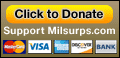
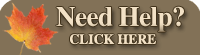







 PM
PM








