-
 Can I access the milsurps.com site from dial-up, cell phone, iPhone or Blackberry?
Can I access the milsurps.com site from dial-up, cell phone, iPhone or Blackberry?
The answer is YES … 
With the evolution of technology, many of our very active members want to keep current viewing our forums using devices other than their standard desktop computers. Platforms such as regular cell phones with browser capability, Blackberry PDA's and Apple iPhones/iPads to name a few.
Unfortunately, these types of small computing devices often lack the computing power to display the graphics intensive content on forums such as ours, so when members try to do that, it's very slow and depending upon the data plan being paid for, it can cost a lot to browser because of all of the graphics being sent back and forth.
There's also a group of members who don't have high speed Internet and are forced to dial-up using old 56 kb access speeds, which are also very slow when forced to display graphic screens
So, we decided to invest in the site by modifying and making available a "Mobile/Dial-Up Slow Connections" version of the screens for Milsurps.com, that essentially strips all the great majority of graphics interface content out of the site, essentially leaving a simple text driven interface. This works very fast on all small devices such as cell phones, plus even members on slow speed dial-up can set their interface to use it normally on their personal computers.
The only drawback is that the users of the "Mobile/Dial-Up Slow Connections" don't see some of the graphics pics when using it, however they can either switch to the full graphics interface to view them while on their cell phone, or wait until they return to their primary desktop computer to view them there. It's a small price to pay to have mobile high speed access to our forums and be able to participate in discussion threads while sitting in an airport, restaurant, or virtually anywhere they have cell phone access.
Check these screens below for instructions on how to switch back and forth between the two interfaces, whether sitting at your desktop computer or viewing our forums from your cell phone. Note: the interface switching option is located at the very bottom of the main forum home screen.
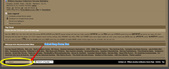 (Click PIC to Enlarge)
(Click PIC to Enlarge)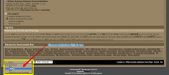
Before you switch to the "Mobile/Dial-Up Slow Connections" while viewing the site on your primary desktop computer, make sure you know how to switch back to the full graphics display. It's quite simple, as all you have to do is use the SAME drop down style selection box located at the bottom of the "Mobile/Dial-Up Slow Connections", choosing whatever full graphics colour scheme you prefer. The Medium style is the site default and the one you would have been assigned when you initially registered for the site.
Check these pics out which show what the "Mobile/Dial-Up Slow Connections" interface looks like, although to get a feel for what all of our styles are like, simply use the drop down style selection box to test and play with any of the styles available.
 (Click PIC to Enlarge)
(Click PIC to Enlarge)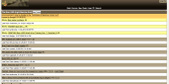
Besides supporting connections to our site using regular browsers through our "Mobile/Dial-Up Slow Connections" interface discussed above, Milsurps.Com has also installed specialized direct support for three "app" style applications for portable phones and other devices.
Tapatalk (click here) is a forum app on the iPhone, Android, webOS, Windows Phone 7, BlackBerry and Nokia.
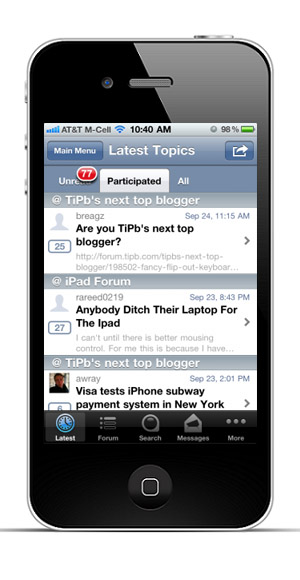
-
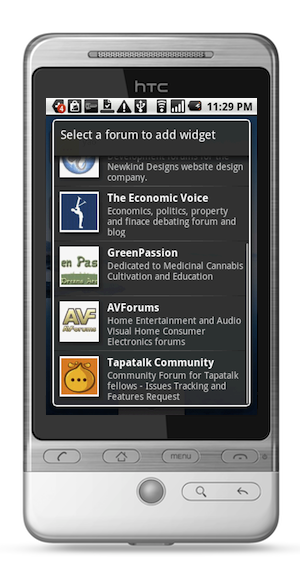
BerryBlab (click here), specifically for RIM Blackbery devices. See the separate
BerryBlab Announcement (click here) we published last year when it was released, although there doesn't seem to be much activity on their web site. We'd be interested in feedback from any Blackberry users who have tried this application, with comments on how well it works with our site.
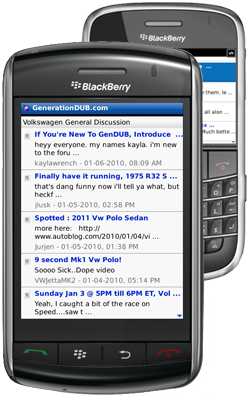
-
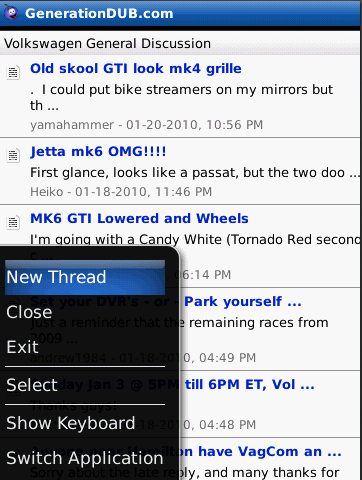
We hope these additions to facilitate slow dial-up connections, cell phones, iPhones/iPads and Rim Blackberry devices to our site, are helpful to a lot of our members. 
Regards,
Doug
Note: After you click on images to ENLARGE them, you may find they automatically size smaller in your browser's window making them harder to view. The auto sizing is your browser's way of keeping images entirely within the screen size you have set. Move your mouse pointer to the bottom centre of the pic and you will see an options panel appear. There will be a small square box next to the large X, which will have a pointer arrow sticking out of it. If it's illuminated, it means the pic you're viewing can be enlarged, so click on this box and the pic will EXPAND and open to its normal size.
Information
 |
Warning: This is a relatively older thread
This discussion is older than 360 days. Some information contained in it may no longer be current. |
|
Last edited by Badger; 02-04-2011 at 09:31 PM.
-
Thank You to Badger For This Useful Post:
-
09-02-2009 12:08 PM
# ADS
Friends and Sponsors

(Click PIC to Enlarge)
(Click PIC to Enlarge)
-
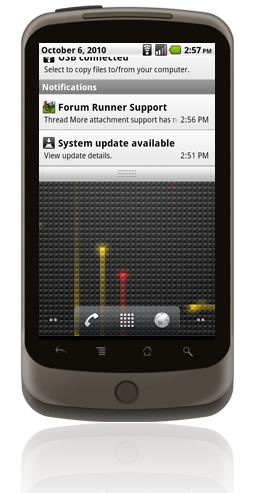
-
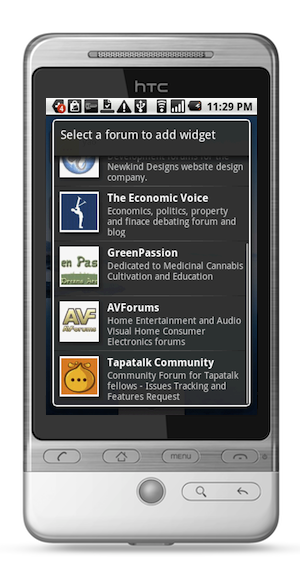
-
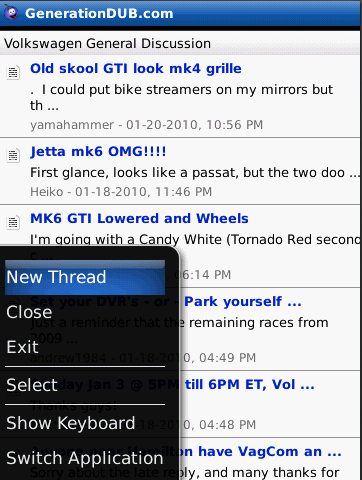









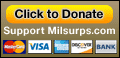
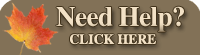








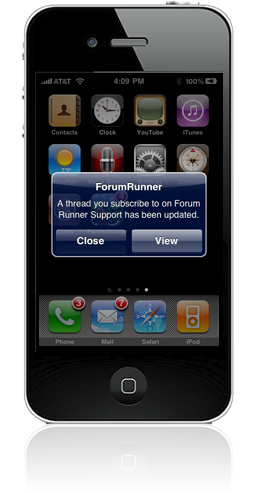

 PM
PM






